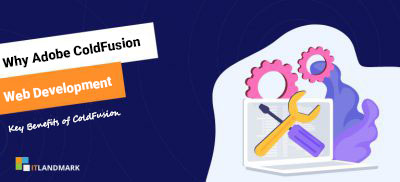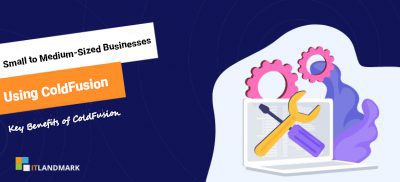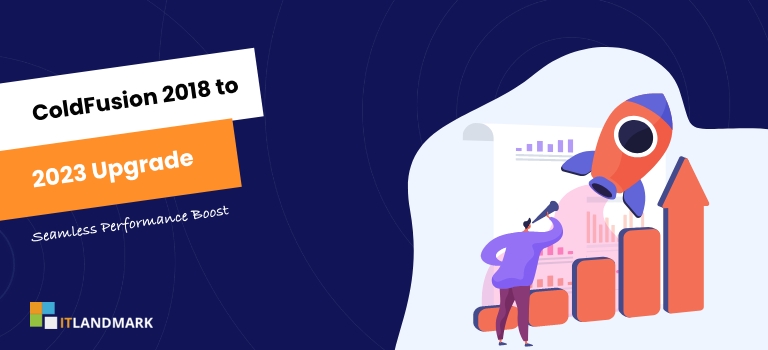 Are you still operating on ColdFusion 2018 and considering an upgrade to the latest version, ColdFusion 2023? You’re certainly in the right place!
Are you still operating on ColdFusion 2018 and considering an upgrade to the latest version, ColdFusion 2023? You’re certainly in the right place!
Upgrading your platform is a crucial step to benefit from new features, enhanced security measures, and improved performance. However, it’s not always straightforward.
That’s why we’ve created this comprehensive guide on how to upgrade ColdFusion 2018 to 2023. We’ll walk you through every step of the process, ensuring you’ll be running your applications on the most advanced version of Adobe’s popular development platform in no time.
Let’s dive into it!
The ColdFusion 2023 upgrade process involves verifying system prerequisites, downloading the installer, preparing the database, installing the new version and testing the upgrade.It is critical to ensure your system meets the software requirements and your database is properly backed up before initiating the update.
Table Of Contents
- Verifying Your System Requirements
- Downloading the ColdFusion 2023 Installer
- Preparing Your Database
- Installing ColdFusion 2023
- Testing the Upgrade
- Frequently Asked Questions
- Conclusion
How to Upgrade ColdFusion 2018 to 2023
1. Verifying Your System Requirements
- Before Installing, Ensure Your System Meets the Necessary Requirements for ColdFusion 2023:
- Operating System:
- Windows Server 2016 or later.
- Linux CentOS 7 or later.
- Hardware:
- Minimum 8GB RAM; 16GB RAM is recommended for better performance.
- At least 60GB of available disk space.
- Java:
- Java SE 11 or later must be installed.
- Web Servers:
- Supports IIS 10 or later.
- Apache 2.4 or later.
- Nginx 1.15 or later.
- Databases:
- MS SQL Server 2016 or later.
- Oracle 12c or later.
- MySQL 5.7 or later.
- PostgreSQL 10 or later.
- Final Check:
- Verify all these system requirements are met before upgrading to ColdFusion 2023 to ensure a smooth installation process.
2. Downloading the ColdFusion 2023 Installer
You’ll need to grab the latest installer for the updated software from the official website.
- Navigate to the Adobe ColdFusion 2023 download page and find the appropriate version for your operating system.
- Ensure that you have a stable and secure internet connection to avoid any interruptions during the download.
- The file size may be large, so it may take some time depending on your internet speed.
- Once the download is complete, remember to save the installer in a location that you can easily find later.
- The website may require you to sign in or create an Adobe account if you do not already have one.
- This is a standard procedure, and it ensures that you have access to the latest updates, patches, and support resources.
- After signing in, you can proceed with the download.
- Remember, the installer is typically in a compressed or executable file format, so you may need to unzip or extract it.
Now that you have successfully downloaded the ColdFusion 2023 installer, you are ready for the next step: running the installer and beginning the upgrade process.
The ColdFusion 2023 installer can be downloaded from the official Adobe website. Prior to installation, ensure your system meets the required specifications. The installer is compatible with various operating systems, including Windows, Linux, and macOS. Follow the step-by-step instructions provided.Always select the correct installer for your system’s architecture (32-bit or 64-bit). After downloading, run the installer and follow the prompts. It’s also recommended to install updates for the smooth operation of ColdFusion 2023.
3. Preparing Your Database
- Preparing Your Database for the ColdFusion Upgrade:
- Backup Your Database:
- Before starting the upgrade, ensure your database is properly backed up.
- This is crucial in case something goes wrong during the upgrade, allowing you to restore your database to its previous state.
- Run a Database Check:
- Perform a thorough check of your database to identify and resolve any issues that could affect the upgrade process.
- Update Your Database Server:
- Ensure your database server is running smoothly by checking for and installing any necessary patches or updates.
- Review Database Settings:
- Ensure that the database settings from ColdFusion 2018, such as database name, server, port, username, and password, are accurately replicated in ColdFusion 2023.
- Check for Deprecated Features:
- Identify any deprecated features in ColdFusion 2023 that were used in your previous version.
- If any deprecated features are found, plan for alternatives to avoid issues post-upgrade.
- Final Reminder:
- A well-prepared database is key to ensuring a smooth transition from ColdFusion 2018 to ColdFusion 2023.
4. Installing ColdFusion 2023
Alright, let’s dive into the installation process, shall we? Just remember to keep your cool and follow along – it’s not as daunting as it seems!
- First and foremost, you’ll need to download the ColdFusion 2023 installer from the Adobe website. Make sure you have the correct version for your operating system.
- Once you have the installer, run it as an administrator. The installer will guide you through a series of prompts where you’ll be asked to agree to the terms and conditions, select the type of installation (either server or developer), and specify the installation path.
- The next step is the configuration of the ColdFusion 2023 server. This involves setting up the web server, selecting the runtime user, and configuring the updates. You will also need to enter the details of your previous ColdFusion version for the upgrade process.
- Once you’re done with these steps, the installer will start the upgrade process. This might take a while, so be patient.
Once the installation finishes, you’ll be asked to restart your system. After the restart, open the ColdFusion Administrator to confirm the upgrade.
There you go, you now have ColdFusion 2023 up and running! Remember to check everything is working properly before diving into your new upgraded environment.
5. Testing the Upgrade
- Post-Upgrade Testing for ColdFusion 2023:
- Test Basic Functions:
- Start by testing basic functions such as the ColdFusion admin interface, data sources, and scheduled tasks.
- Ensure the application server is running smoothly and that application pages load as expected.
- Check Logs for Errors:
- Review the logs for any potential errors that may have occurred during the upgrade process.
- Test Custom Components:
- Test any custom tags, components, or modules your application uses.
- Ensure they are compatible with ColdFusion 2023 and functioning correctly.
- Verify Third-Party Integrations:
- If your application relies on third-party integrations or APIs, ensure these are also working properly.
- Have a Rollback Plan:
- Prepare a rollback plan in case unforeseen issues arise during the testing phase.
- Comprehensive Testing:
- Conduct thorough testing to identify and resolve any issues that could affect your application’s performance in the upgraded environment.
Frequently Asked Questions
1. What are the benefits of upgrading to ColdFusion 2023?
Upgrading to ColdFusion 2023 brings several benefits. It offers improved performance, enhanced security features, and new language enhancements which make web development faster and easier. Additionally, it provides better support for modern technologies and has more efficient debugging tools than the 2018 version.
2. How long does the upgrade process take?
The upgrade process from ColdFusion 2018 to 2023 usually takes about one to two hours. However, this time can vary depending on the size of your current system and the speed of your computer. It’s best to allot a window of time so you won’t be interrupted during the upgrade.
3. What are the risks of upgrading to ColdFusion 2023?
Upgrading to ColdFusion 2023 could have risks such as compatibility issues with existing applications, code and systems. Unforeseen bugs or problems might also arise during or after the upgrade process. It’s recommended to backup and thoroughly test your system before proceeding with any software upgrade.
4. Are there any known compatibility issues with ColdFusion 2023?
As of now, there are no known major compatibility issues with ColdFusion 2023. However, it’s always a good idea to test the new version in a non-production environment before upgrading. This way, you can ensure that your specific application and setup will run smoothly with the update.
5. Is there an alternative to upgrading ColdFusion 2018 to 2023?
Yes, if you don’t want to upgrade ColdFusion 2018 to 2023, an alternative is to switch to a different platform like PHP, .NET or Java. However, these require learning new languages and migrating your existing applications which can be time-consuming and costly.
Conclusion
Upgrading ColdFusion 2018 to 2023 is a straightforward process that requires minimal technical knowledge.
By verifying your system requirements, downloading the installer, and preparing your database, you can ensure a smooth transition.
Once installed, testing the upgrade will confirm whether it is working as expected.
Overall, upgrading ColdFusion is a simple and efficient way to take advantage of the latest features and improvements of the newer versions of this powerful platform.
With the right preparation and knowledge, you’ll be able to upgrade ColdFusion with ease and confidence.