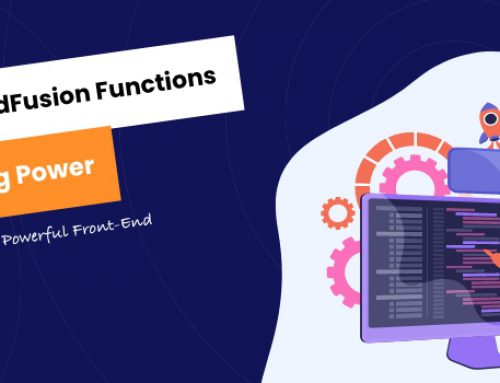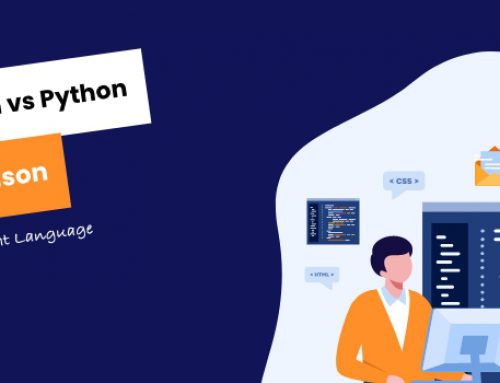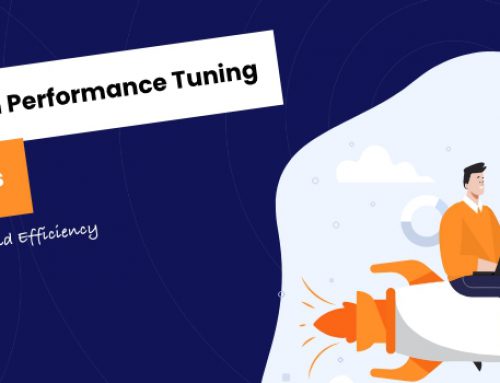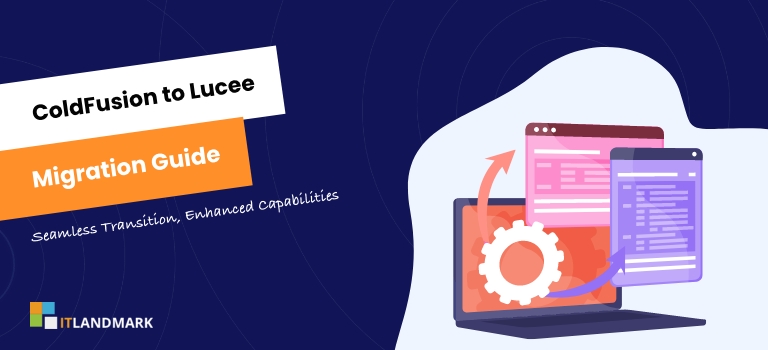
If you’re looking to upgrade your website’s performance and security, it might be time to migrate from ColdFusion to Lucee.
As a powerful open-source platform, Lucee offers a host of benefits that can improve your site’s functionality while reducing costs. It’s no surprise that many are choosing to make the switch – but if you’re not sure where to start, don’t worry. We’ve got you covered.
In this article, we’ll walk you through the step-by-step process of migrating from ColdFusion to Lucee.
We’ll cover everything from pre-planning considerations to troubleshooting potential issues and wrapping up the migration process successfully.
TL;DR
- Migrating from ColdFusion to Lucee is a significant task that requires thorough pre-planning, including analyzing the existing application and ensuring the new Lucee environment is compatible with current systems.
- The migration process involves setting up the Lucee environment, migrating data, conducting comprehensive testing, and finally implementing the new environment into the live production setup.
Table Of Contents
- Pre-Planning Considerations
- Setting Up Your Lucee Environment
- Migrating Your Data
- Testing Your New Setup
- Wrapping Up the Migration Process
- Frequently Asked Questions
- Conclusion
Steps to Migrate From Coldfusion to Lucee
1. Pre-Planning Considerations
Before you dive in, there’s quite a few factors you’ll need to take into account.
Migration from ColdFusion to Lucee is not a simple task and requires a lot of pre-planning. For a smooth migration, it’s important to analyze the existing ColdFusion application thoroughly.
This includes checking the complexity of the application, the amount of custom coding, the number of ColdFusion components (CFCs), the level of database integration, and the usage of ColdFusion-specific tags and functions.
This analysis will help you understand the scope of the migration and the potential challenges that could arise. In addition to the application analysis, you should also consider the environment in which your ColdFusion application is running.
This includes the web server, the database server, and any other systems that the application interacts with.
You need to ensure that these systems are compatible with Lucee. Moreover, you should also plan for the necessary training for your developers. Migrating to Lucee would require your developers to learn new techniques and adapt to a new language.
Hence, allocating sufficient time and resources for this training is crucial for a successful migration.
2. Setting Up Your Lucee Environment
Let’s dive right in and set up your new environment – it’s easier than you might think!
First, you need to download the Lucee installer from the official Lucee website. Select the appropriate installer for your operating system (Windows, Linux, or MacOS). After downloading the installer, run it and follow the instructions.
The Lucee installer will guide you through the process of setting up your new environment, including choosing the installation location, setting up the server (which defaults to Apache Tomcat), and configuring the Lucee administrator. Remember, during the installation, it’s crucial to record your administrator password because you’ll need it to manage your Lucee server later.
After successfully installing Lucee, you must configure your web server. If you’re using Apache, you can do this through the mod_cfml valve, which automates the configuration process. For other servers like IIS, you’ll need to manually configure the server to work with Lucee.
Once your web server is set up and running, navigate to the Lucee Server Administrator by entering ‘http://localhost:8888/lucee/admin/server.cfm‘ in your web browser. Here, use your administrator password to log in and manage your Lucee server. It’s here where you can tweak settings, install extensions, and generally manage your new Lucee environment.
3. Migrating Your Data
Now that your environment is all set up, it’s time to shift your focus to transferring your precious data safely and efficiently.
The first step in data migration involves creating a comprehensive inventory of your ColdFusion applications and their dependencies. You need to document every detail, including data sources, custom tags, CFX tags, third party libraries, scheduled tasks, and session variables.
Once you have this information, you can plan your migration process more effectively, ensuring that all crucial data is accounted for and transferred correctly.
To transfer data, you can use a database conversion tool or write SQL scripts to copy the data from your ColdFusion server to your new Lucee server. It’s important to test your scripts before running them to avoid any data loss or corruption.
During this process, be sure to keep a close eye on the data types, as they may differ between ColdFusion and Lucee.
Once your data has been successfully migrated, it is recommended to conduct thorough testing to ensure all applications are running as expected on the new platform.
4. Testing Your New Setup
In order to guarantee the seamless operation of your newly established setup, it’s imperative to conduct stringent testing on your system.
This means testing every function, every page, every query, and even every button to ensure that everything works as expected.
This process should be comprehensive and thorough, leaving no stone unturned.
It’s advisable to devise a systematic approach to testing, beginning with the most critical functions of your application, then gradually moving towards the less critical ones.
During the testing phase, you might encounter errors or inconsistencies, which is perfectly normal and to be expected.
When these issues arise, it’s essential to troubleshoot them promptly and fix them before moving forward.
Keep in mind that the end goal of this process is to ensure that your migrated ColdFusion application to Lucee works flawlessly, providing the same, if not better, functionality and performance as before.
Therefore, patience and attention to detail are crucial at this stage.
5. Wrapping Up the Migration Process
So, you’ve reached the final stages of this transition, and it’s time to wrap things up efficiently.
The migration from ColdFusion to Lucee is a significant step towards a more robust and flexible platform for your web applications.
Now that you have tested your new setup, it’s time to complete the transition process by implementing your new Lucee environment into your live production environment.
This involves updating your DNS settings to point to the new Lucee server and ensuring that all necessary configurations are in place.
During this stage, it’s essential to ensure that all the components of your application are functioning correctly on the new platform before decommissioning the old ColdFusion server.
Don’t rush this process. Take your time to verify every feature and functionality of your application under the Lucee environment.
Once you are confident that everything is working as expected, you can proceed to decommission your old ColdFusion server.
Remember, this migration process is a significant change, so it’s crucial to make it as smooth as possible for both your team and your users.
Frequently Asked Questions
1. How long will the migration process take?
The length of the migration process from ColdFusion to Lucee can vary depending on the complexity of your applications and the amount of data involved. Generally, it may take a few weeks to a couple of months. Remember, careful planning can help ensure a smooth transition.
2. Are there any known compatibility issues between ColdFusion and Lucee?
While ColdFusion and Lucee are similar, there can be some compatibility issues. These usually arise from differences in syntax and functionality between the two platforms. For example, some tags or functions available in ColdFusion may not work as expected in Lucee. Therefore proper testing is necessary when migrating from ColdFusion to Lucee.
3. Will the migration affect the performance of my website?
The migration from ColdFusion to Lucee should not negatively affect your website’s performance. In fact, you might see an improvement as Lucee is known for its high performance and speed. However, during the migration process, there might be temporary disruptions or downtime.
4. What programming languages are compatible with Lucee?
Lucee is primarily compatible with CFML, a scripting language based on HTML. It also supports other programming languages such as Java and JavaScript. This compatibility means you can use these languages when migrating from ColdFusion to Lucee or developing new projects.
5. Is there any additional cost associated with migrating to Lucee?
Migrating to Lucee from Coldfusion doesn’t have an additional cost in terms of software since Lucee is open-source and free. However, you might need to consider the costs related to the process like manpower or if you hire an expert for a smooth transition.
Conclusion
Migrating Coldfusion to Lucee is a relatively straightforward process, but it requires some planning and setup. Once you have your Lucee environment configured properly, migrating your data should be quick and easy.
After that, it’s important to thoroughly test your new setup to make sure everything is running as expected. With these steps complete, you’ll be ready to wrap up the migration process and enjoy all the benefits of running on Lucee.
Taking time to plan ahead and carefully following each step will ensure a successful migration with minimal disruption for your business. Ultimately, making the switch from Coldfusion to Lucee has a number of advantages that can help improve performance and ease of maintenance in the long run.