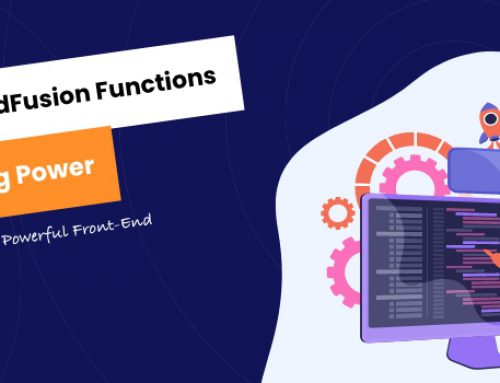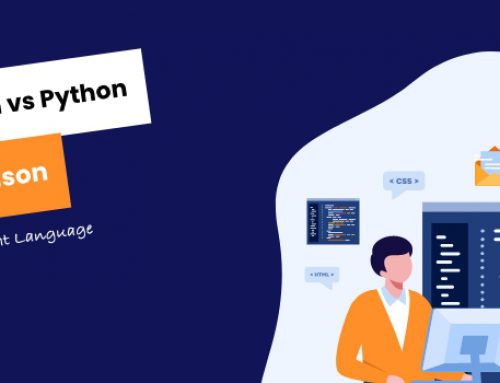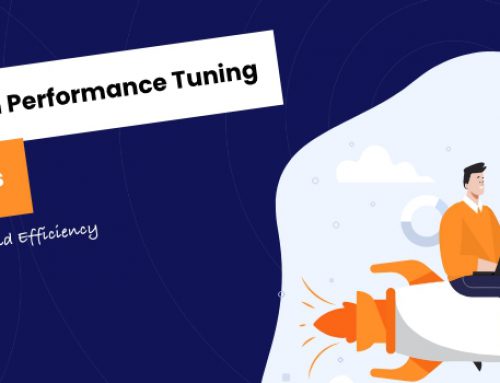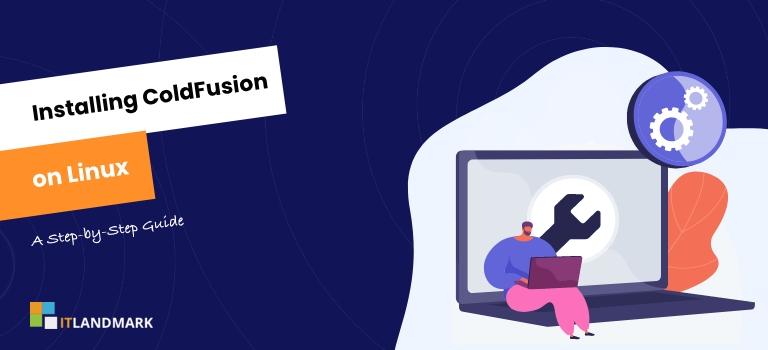
As you may already know, ColdFusion is a rapid web application development platform that’s been turning heads since its inception. It’s not tricky to install if you’re familiar with Linux; but if you’re new to this, don’t worry! We’ve got your back.
We’re going to walk you through each step of this process, ensuring that by the end of it, you’ll have a working ColdFusion setup on your Linux machine.
But before we get started, let’s just clarify what we’re getting into: ColdFusion is more than just a development tool—it’s an entire ecosystem that can revolutionize how you develop and deploy apps.
So buckle up because it’s going to be one exciting ride!
Table Of Contents
- An Overview of ColdFusion
- Prerequisites for Installing ColdFusion
- Downloading the Required Files
- Installing ColdFusion
- Verifying the Installation
- Frequently Asked Questions
- What are the system requirements for ColdFusion?
- Is there a free version of ColdFusion?
- How do I configure ColdFusion for optimal performance?
- How do I upgrade my version of ColdFusion?
- Does ColdFusion support multiple operating systems?
- Conclusion
An Overview of ColdFusion
Let’s delve into the nitty-gritty of this powerful web development platform, looking at its features, benefits, and how it is utilized across various industries.
ColdFusion, developed by Adobe Systems, is a commercial rapid web application development platform that uses CFML (ColdFusion Markup Language) syntax. It allows developers to quickly build, deploy, and maintain robust internet applications for enterprises. Its features include database access, session, client and application management, file manipulation, and XML parsing, among others. The platform’s major advantage lies in its simplicity, speed, and efficiency.
In terms of benefits, ColdFusion’s efficient integration with other platforms and technologies like Java, .NET, and SOAP-based web services make it a versatile tool for developers. It is also known for its excellent debugging capabilities, which can save significant time during the software development process.
Across industries, ColdFusion is widely used in sectors such as e-commerce, finance, healthcare, and education. Its ability to easily integrate with HTML and its support for a wide range of servers, including Linux, makes it an ideal choice for diverse business applications.
Prerequisites for Installing ColdFusion
Firstly, you need to have a Linux operating system. ColdFusion is compatible with several Linux distributions, including Ubuntu, Red Hat, SUSE, and CentOS. It’s crucial to check the compatibility of your Linux distribution with the version of ColdFusion you plan to install.
Secondly, you need to have a web server installed on your system. ColdFusion is compatible with several web servers, including Apache and IIS.
Next, you need to have Java Development Kit (JDK) installed on your system. ColdFusion is a Java-based application, and therefore, it requires JDK for its operation. The version of JDK required may vary depending on the version of ColdFusion you are installing, so it’s advisable to check the specific requirements.
Also, ensure that you have sufficient disk space, as ColdFusion installation can take up to 2GB of space.
Lastly, you must have root or superuser access to the Linux system to install and configure ColdFusion successfully.
Downloading the Required Files
Now that you’re all set, it’s time to move onto the next step – getting the necessary files for the task at hand. Firstly, you need to visit the official Adobe ColdFusion downloads page.
On this page, you’ll find the most recent version of ColdFusion. Select the Linux version to begin the download process. It is important to note that you should have a stable internet connection for the download to complete without any hiccups. Keep in mind that the download may take a little while because the ColdFusion installation file is usually quite large.
Once you have successfully downloaded the ColdFusion installation files, make sure you save them to a secure location on your Linux system. You should be able to locate the downloaded files in the default download folder of your system. The files will be in the form of a compressed .tar.gz file.
In the next step, we will look at how to extract these files and proceed with the installation. But before that, ensure that you have sufficient disk space to accommodate the extracted files. The extraction process may double the size of the downloaded files, so plan your disk space accordingly.
Installing ColdFusion
To start, locate the installation file, usually named ‘ColdFusion_2018_WWEJ_linux64.bin’ or similar, depending on the version you downloaded. Make sure that the .bin file is executable by running the command ‘chmod +x ColdFusion_2018_WWEJ_linux64.bin’ in your terminal.
Afterward, execute the file by typing ‘./ColdFusion_2018_WWEJ_linux64.bin’ and hit enter. The installation wizard should start, and you can follow the on-screen instructions.
During the installation, you will be asked to select a directory for ColdFusion. It is generally recommended to install it in the ‘/opt’ directory, but you can choose a different location if you prefer.
After specifying the directory, the installer will prompt you to choose between a ‘Server configuration’ and a ‘JEE configuration’. For most uses, the ‘Server configuration’ is the most appropriate.
Once you have made these selections, the installation will proceed, and ColdFusion will be installed on your system.
After the installation is complete, it is essential to restart your system to finalize the installation and start using ColdFusion.
Verifying the Installation
You’ve made it through the hard part, so give yourself a pat on the back! It’s time to ensure everything is in place and running smoothly.
Now that you have successfully installed ColdFusion on your Linux server, it’s crucial to verify that the installation has been done correctly. This can be done by launching the ColdFusion Administrator. You can do this by typing the server’s IP address followed by the port number and “/CFIDE/administrator/index.cfm” in the address bar of your browser. If the installation was successful, you should see the login screen for the ColdFusion administrator.
Next, you’ll want to run a quick test to ensure ColdFusion is functioning as expected. To do this, create a new .cfm file in your web root directory. You can name this file anything you want, but for simplicity, let’s call it ‘test.cfm’.
In this file, write a simple CFML code. For instance, you can use the ‘#Now()#’ code, which will display the current date and time. Save the file and navigate to it in your web browser. If the installation is correct, you should see the current date and time displayed on your screen.
If you encounter any issues or errors, you may need to troubleshoot the installation or check the server settings.
Frequently Asked Questions
1. What are the system requirements for ColdFusion?
To install ColdFusion on Linux, your system needs to meet certain requirements. You need a 64-bit processor, at least 2 GB of RAM (4 GB recommended), and 1 GB of disk space. For software, you should have a compatible Linux version like CentOS or Ubuntu, and a compatible database like MySQL or Oracle.
2. Is there a free version of ColdFusion?
Yes, there is a free version of ColdFusion. Adobe offers a developer edition of ColdFusion that can be used for free. It is a fully functional version meant for local development purposes. However, it’s not licensed for production use, which means you cannot use it to run your live website or application.
3. How do I configure ColdFusion for optimal performance?
To configure ColdFusion for optimal performance, ensure your server has enough RAM and processing power to handle the load. Adjust ColdFusion’s JVM settings to optimize memory usage. Enable caching where appropriate, keep your code clean and efficient, and monitor performance regularly to spot any potential issues early.
4. How do I upgrade my version of ColdFusion?
To upgrade your version of ColdFusion, first back up your current system. Then, download the desired ColdFusion update from the Adobe website. Run the installer and follow the prompts to complete the upgrade. Remember to test your applications after upgrading to ensure they run smoothly with the new version.
5. Does ColdFusion support multiple operating systems?
Yes, ColdFusion does support multiple operating systems. It can be installed and run on several platforms such as Windows, Linux and Mac OS. This flexibility allows users to choose the operating system that best fits their needs, making it a versatile tool for web development.
Conclusion
Installing ColdFusion on Linux is a straightforward process once you’ve met the prerequisites.
By downloading the required files, running the installer, and verifying the installation, you can have ColdFusion up and running quickly.
Once installed, you’ll be able to enjoy all of the features that make this language so popular among web developers. With just a few steps, you can install ColdFusion on your Linux system and begin creating powerful applications.
By taking advantage of ColdFusion’s rapid development capabilities, developers can create dynamic websites and applications quickly and easily. As long as you have the right files and follow the installation steps correctly, installing ColdFusion on Linux should be a breeze.
Don’t hesitate to take advantage of this popular language by getting started with ColdFusion today!